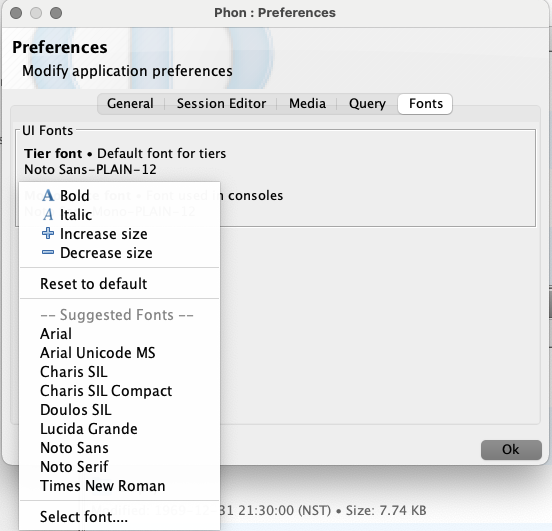Preferences
Application preferences may be accessed using the window menu, , or by clicking the button on the Welcome window.
General
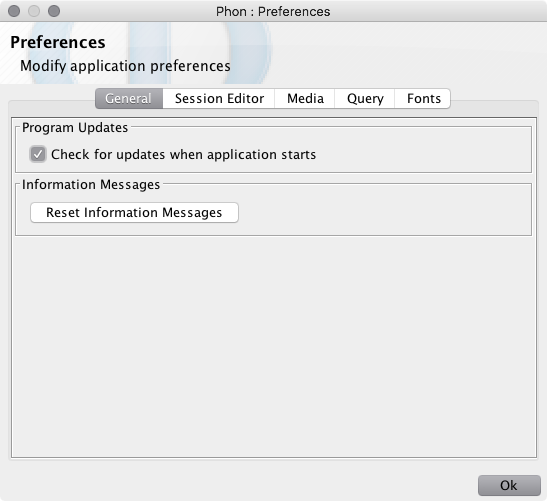
If check for updates is enabled, Phon will automatically check for and download updates. A message will be displayed on the Welcome window if an update is available for installation.
Some messages in Phon have an 'X' in the upper-right corner allowing the messages to be dismissed. Clicking the 'Reset information messages' button will reset the visibility of these messages.
Session Editor
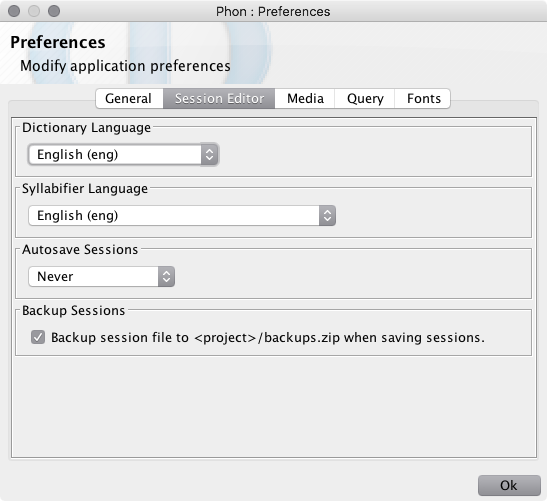
Change Dictionary Language
Change the default Dictionary Language for use within sessions.
From the Session Editor tab of the Preferences dialog:
-
Click the Dictionary Language combo box and select the appropriate language.
Change Syllabifier Language
Change the default Syllabifier Language for use within sessions.
From the Session Editor tab of the Preferences dialog:
-
Click the Syllabifier Language combo box and select the appropriate language.
Autosaves
To prevent loss of data in the event of an unexpected shutdown, Phon has the option of auto-saving sessions at regular intervals. Session autosaves are named with the '__autosave_' prefix.
If an unexpected shutdown occurs and the user was unable to save changes to a session, the next time an auto-saved session is opened Phon will prompt the user to open the session in either its last user-saved state, or its last auto-saved state.
To use the auto-saved session as the main session file, open it and then save it.
To change the interval between autosaves, open the Preferences dialog. In the Session Editor tab, click on the menu in the Autosave Sessions field and choose the desired time interval.
To de-activate the autosave option, select Never as the autosave interval.
Media
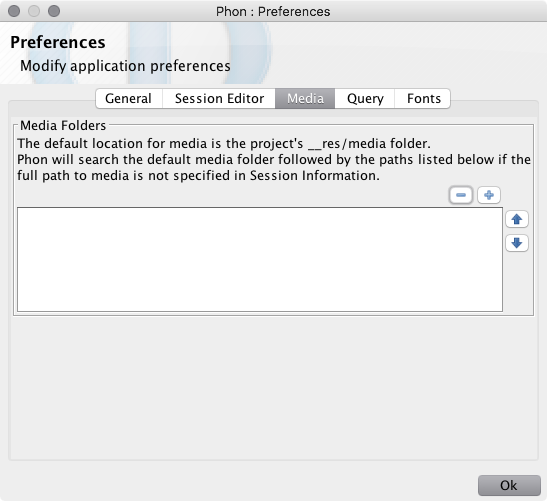
Media Folders
A list of global Media Folders can be set using the Media tab of the Preferences dialog. Phon will look at each of these folders (in the order in whicy they appear) for media files.
- <media>/<project>/<corpus>/<session>.[aif;avi;mov;mpg;mp4;wav;mp3;m4a;...]
- <media>/<project>/<session>.[...]
- <media>/<corpus>/<session>.[...]
- <media>/<session>.[...]
- if the path is absolute (or fully-specified), the above rules are ignored and the media file is loaded from the specified path
- if the path is relative, the value of '<session>' above is replaced by the value in the media field.
Query
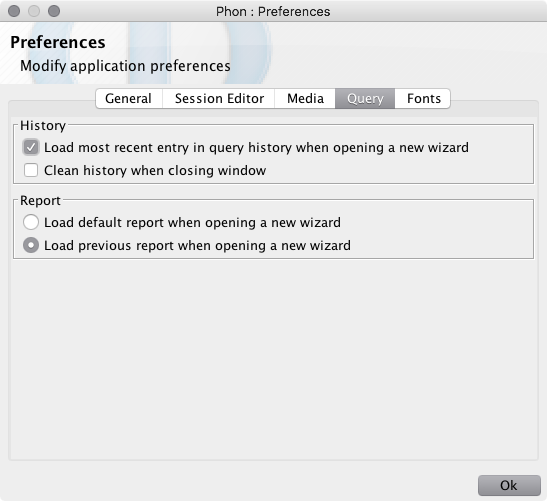
History
Query parameters are saved on each query execution. By default query parameters from the last execution are loaded when the query wizard is displayed. Use the check box to change this behaviour. You can also select to have the query history cleared when closing the query wizard in this section.
Report
If available the previous query report will be loaded when opening the query wizard. To change this behaviour use the provided radio buttons.
Fonts
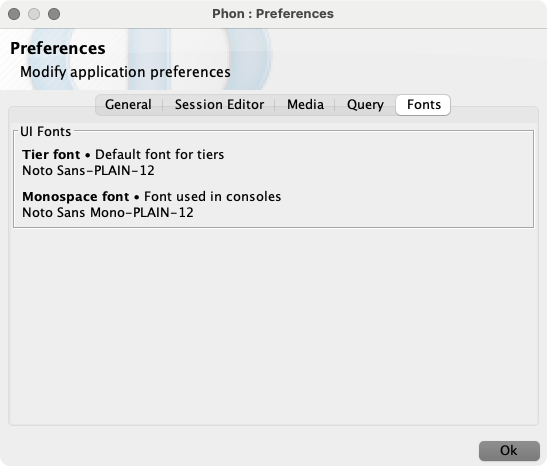
Tier Font
On first execution Phon will assign a font for tier data. The default font for tier data is Noto Sans (https://www.google.com/get/noto/) which is provided with Phon on installation. To change the default font for tier data, click the label in the font preferences page and modify font parameters or font face using the provided options from the displayed popup menu (see below.)