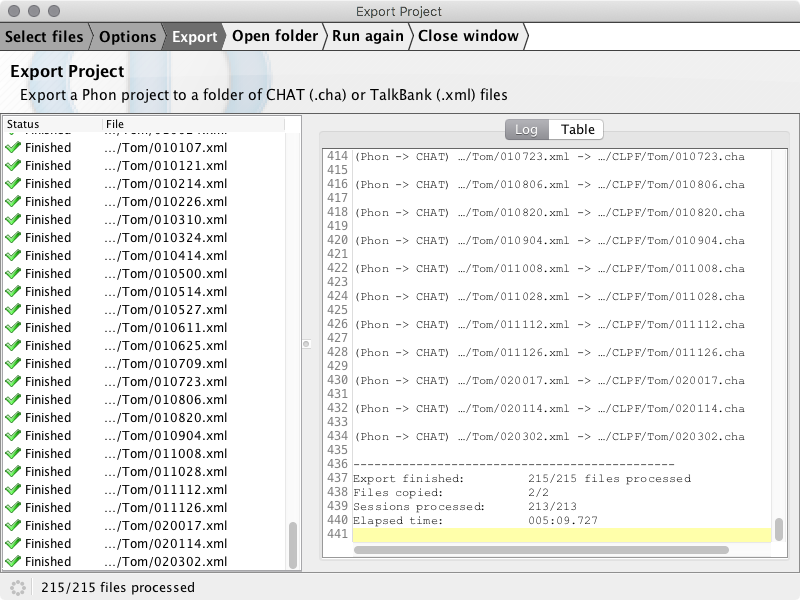Export to CHAT/TalkBank
Export a Phon project to a folder of CHAT (.cha) or TalkBank (.xml) files.
The Export Project wizard is available from the File menu in Phon.
Example
For this example we will export the CLPF Project created using the steps found at Import from CHAT/TalkBank.
Open Phon, choose from the window menu:
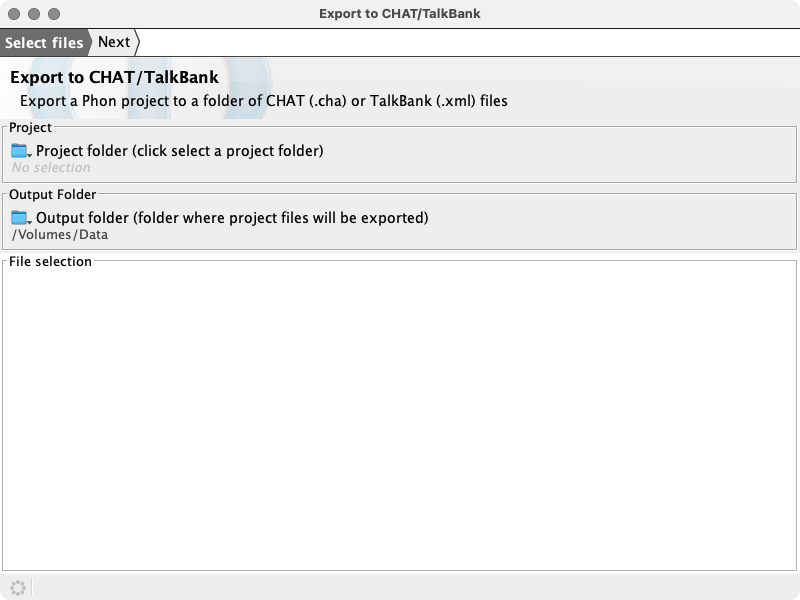
Select files
Select the project folder for export by clicking the Project folder button. If the project is open, this will already be selected. The folder name will be /Volumes/PhonBank/CLPF in our example. After selecting the project folder a list of available files for export will be displayed in the file selection tree.
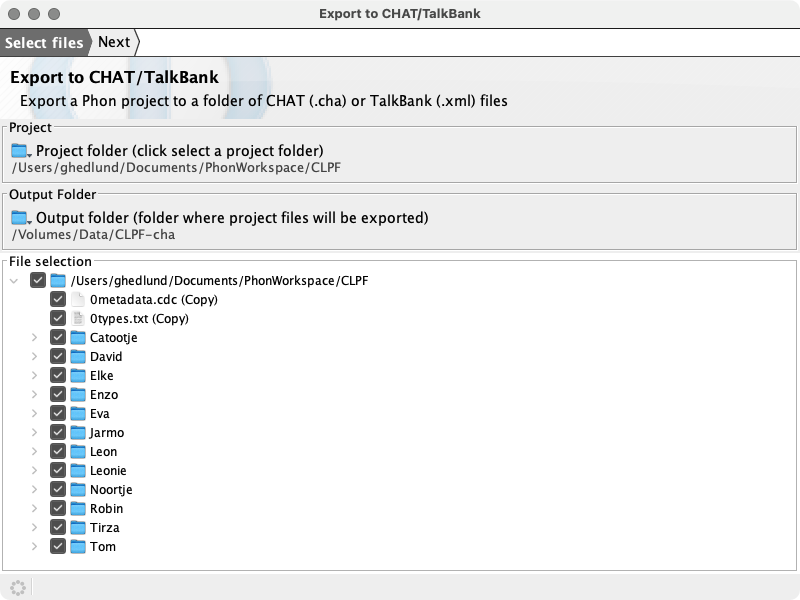
Enter the folder where the project will be exported in the output folder field. In the example below we use the folder /Volumes/Data/PhonBank-CHAT Export. The project name will be included as the first item in the export path for all files.
Select files for export using the checkboxes in the file selection tree. Be default all files will be selected and all Phon session files will be detected and selected for conversion. All other files will be copied into the export folder.
Options
Click the Next button at the top of the wizard to view the Options step. In this step you may choose to export Phon sessions as CHAT (.cha) or TalkBank (.xml) format.
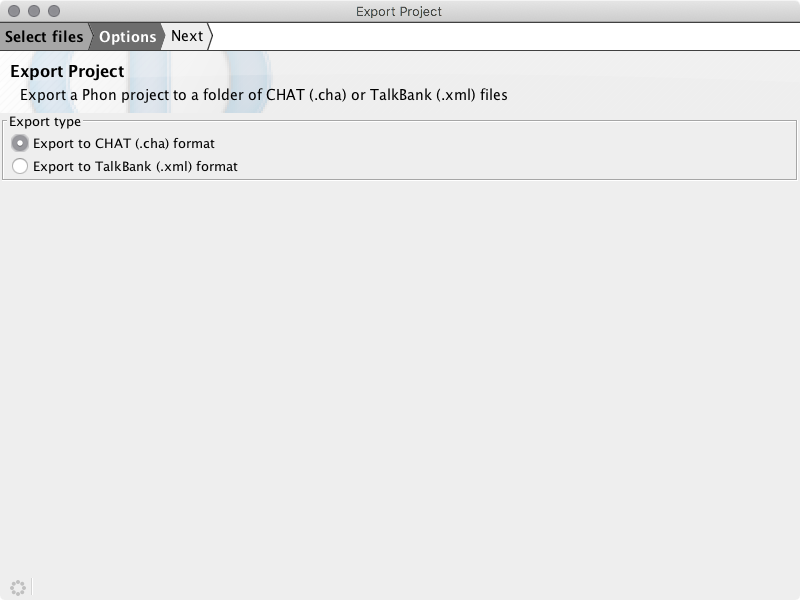
Export
Click the Next button again to move to the export step. All selected files will appear in the table on the left and a log will appear on the right side of the window. The export process may take some time. The export may be canceled at any time using the Stop button at the top of the window.
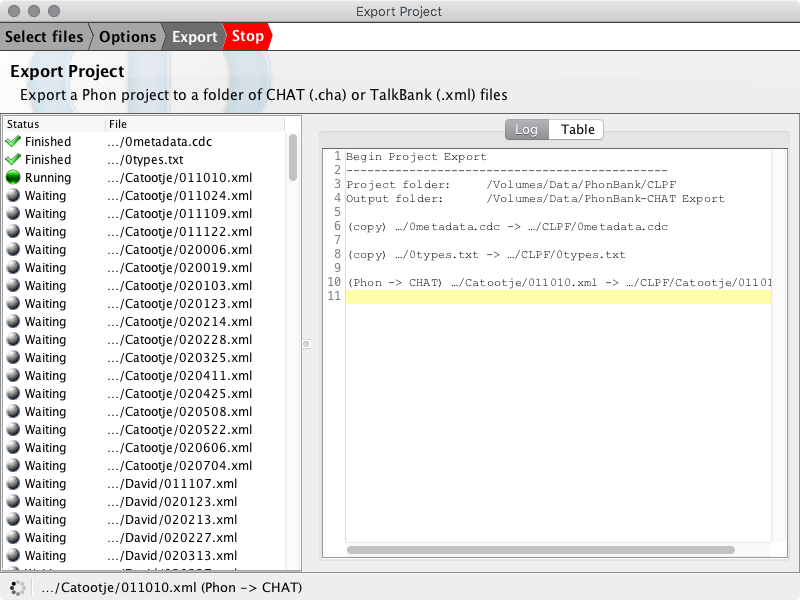
When the export has been completed options to Open folder, Run again and Close window are displayed.